Style Gravity Forms Consent Checkbox & Description In Divi Theme
In this how-to you’ll learn how to style gravity forms consent checkbox and consent description.
A form with consent field is allowed to submit only if the consent checkbox is checked. A consent field in gravity forms includes a checkbox and description associated with it.
Pre-requisites
- A WordPress website
- Divi Theme by Elegant Themes
- Gravity Forms plugin
- WP Tools Gravity Forms Divi Module plugin
Tools
- Computer
Total Duration : 4 minutes
Start your FREE trial. No credit cards required.
Step 1 - Setup Gravity Forms Module On Divi Builder
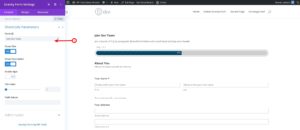
-
Install all the pre-requisite plugins/theme.
-
Setup a gravity form.
-
Follow this guide for details
-
Embed the form on divi page builder.
Start your FREE trial. No credit cards required.
Step 2 - Style Gravity Forms Consent Checkbox
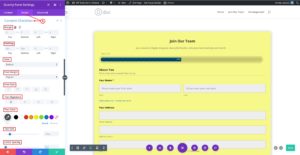
-
In the divi module, goto Gravity Forms Settings > Design (Tab) > Consent Checkbox
-
Set consent checkbox container spacing by setting values for margin and padding.
-
Style consent checkbox label text typography by setting values for font, font weight, font style, text alignment, text color, text size, letter spacing, line height and text shadow.
Start your FREE trial. No credit cards required.
Step 3 - Style Gravity Forms Consent Checkbox Description
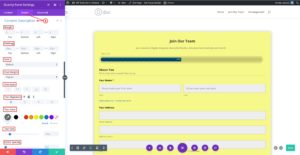
-
In the divi module, goto Gravity Forms Settings > Design (Tab) > Consent Description
-
Set consent description container spacing by setting values for margin and padding.
-
Style consent description text typography by setting values for font, font weight, font style, text alignment, text color, text size, letter spacing, line height and text shadow.
Start your FREE trial. No credit cards required.