Style Gravity Forms Confirmation Message In Divi Theme
In this how-to you’ll learn how to style gravity forms confirmation message.
On successful submission of gravity form, a confirmation message is shown. We can style the message and it’s container.
Pre-requisites
- A WordPress website
- Divi Theme by Elegant Themes
- Gravity Forms plugin
- WP Tools Gravity Forms Divi Module plugin
Tools
- Computer
Total Duration : 4 minutes
Start your FREE trial. No credit cards required.
Step 1 - Setup Gravity Forms Module On Divi Builder
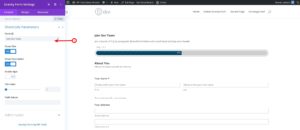
-
Install all the pre-requisite plugins/theme.
-
Setup a gravity form.
-
Embed the form on divi page builder.
-
Follow this guide for details
Start your FREE trial. No credit cards required.
Step 2 - Style Gravity Forms Confirmation Message
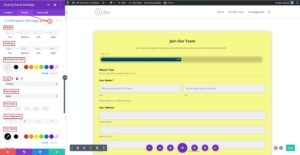
-
In the divi module, goto Gravity Forms Settings > Design (Tab) > Confirmation Message
-
Set background color for the confirmation message message.
-
Set confirmation message container spacing by setting values for margin and padding.
-
Style confirmation message text typography by setting values for font, font weight, font style, text alignment, text color, text size, letter spacing, line height and text shadow.
Start your FREE trial. No credit cards required.