Style Gravity Forms Button In Divi Theme
In this how-to you’ll learn how to style gravity forms button. Set the background, border, border radius, typography and alignment of the button.
Pre-requisites
- A WordPress website
- Divi Theme by Elegant Themes
- Gravity Forms plugin
- WP Tools Gravity Forms Divi Module plugin
Tools
- Computer
Total Duration : 4 minutes
Start your FREE trial. No credit cards required.
Step 1 - Setup Gravity Forms Module On Divi Builder
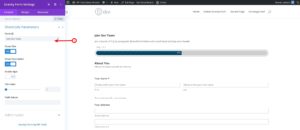
-
Install all the pre-requisite plugins/theme.
-
Setup a gravity form.
-
Embed the form on divi page builder.
-
Follow this guide for details
Start your FREE trial. No credit cards required.
Step 2 - Style Gravity Forms Button
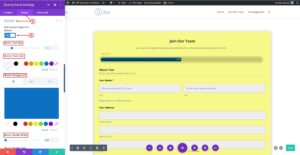
-
In the divi module, goto Gravity Forms Settings > Design (Tab) > Button
-
Toggle Use Custom Styles For Button to yes
-
Set Button Text Size, Button Text Color, Button Background, Button Border Width, Button Border Color, Button Border Radius, Button Letter Spacing, Button Font, Button Font Weight, Button Font Style, Button Alignment, Button Text Shadow, button spacing by setting values for margin/padding and Button Box Shadow
Start your FREE trial. No credit cards required.