Add "Local Business Schema" To WordPress
With Local Business Schema, you can give search engines structured information about your business.
Local business schema results in your business being visible of search engines for local searches.
On the SERPs pages, users can
- Get driving directions to your business location
- Make a phone call to your office
- Know if your business is open or closed.
- Get URL for your website.
- And more ..
For businesses with multiple locations, schema information about each location needs to be given to search engines.
Pre-requisites
- A WordPress website
- WordPress Schema Plugin plugin
Tools
- Computer
Total Duration : 9 minutes
Start your FREE trial. You can cancel your trial anytime within the trial period.
Step 1 - Install & Activate WordPress Schema Plugin For Divi, Gutenberg & Shortcodes
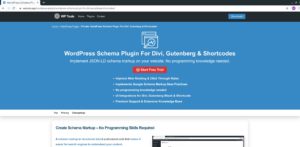
-
Sign-up for 7-day FREE trial
-
You'll receive email with instruction to download the plugin.
-
Download, install and activate the plugin.
- For details on how to install and activate a plugin visit, https://wptools.app/faq/#faq-item-how-to-install-and-activate-a-plugin
Start your FREE trial. You can cancel your trial anytime within the trial period.
Step 2 - Local Business Settings
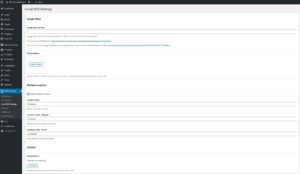
-
Before we create a Local Business Schema profile, we need to add settings.
-
- Google Maps Setting - The Business Location Address & Store Locator shortcodes use Google Maps
- Google Maps API Key
- Store Locator & Business Location Map shortcodes requires Google Maps API Key.
- You can get your API key here: https://developers.google.com/maps/documentation/javascript/get-api-key
- Google requires an API key to use the Maps API https://developers.google.com/maps/pricing-and-plans/standard-plan-2016-update
- You will also need to enable Google Places API for store locator.
- Custom Marker Icon
- Upload an image if you need to set custom map marker icon. This image overrides the default Google maps marker pin icon.
- Google Maps API Key
- Multiple Locations - This setting is for businesses that have multiple locations.
- Enable Multiple Locations - To enable multiple locations, select this option. It will create a custom post type to store information about the locations
- Locations Slug - It's a word that will form a part of URL for the custom post type. Default is locations. Sample URL could be https://google.com/locations/mountain-view-california
- Locations Label - Singular - A singular name for the post type used in the WordPress admin. Default is Location
- Locations Label - Plural - A plural name for the post type used in the WordPress admin. Default is Locations
- Defaults- In this section we set general defaults for the location schema.
- Opening Hours - Set default hours during which the business location is open. It's a repeater field, with each field containing
- Name - Name of the day of the week (Monday to Sunday)
- Opens At - The opening hour time of the place or service on the given day of the week. Its in 24 hour format
- Closes At - The closing hour time of the place or service on the given day of the week. Its in 24 hour format
- Opening Hours - Set default hours during which the business location is open. It's a repeater field, with each field containing
- Google Maps Setting - The Business Location Address & Store Locator shortcodes use Google Maps
Start your FREE trial. You can cancel your trial anytime within the trial period.
Step 3 - Activate & Setup Local Business Schema
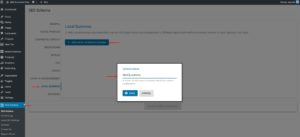
-
Goto WordPress Admin > SEO Schema
-
Click on Local Business vertical tab. Local Business setting will load.
-
Click on Add Local Business
-
Enter name for Schema Name in the modal pop-up and click Save
Start your FREE trial. You can cancel your trial anytime within the trial period.
Step 4 - Include And/Or Exclude Posts For Local Business Schema
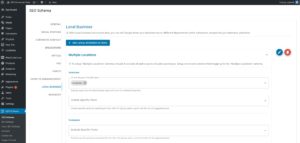
-
One can setup Local Business Schema on WordPress pages by including and excluding posts/pages.
Note: Excludes will take precedence over Includes
- Include Singular Posts By Type
- An auto-complete field to select the public post types
- Includes all the posts belonging to the selected post types
- Include Specific Posts
- An auto-complete field to select one or more single post page(s). A single post page is page with details on that single post.
- Includes only those pages selected in the auto-complete field.
- Exclude Specific Posts
- An auto-complete field to select one or more single post page(s). A single post page is page with details on that single post.
- Excludes only those page selected in auto-complete field.
In the above example we have included post type Locations
- Include Singular Posts By Type
Start your FREE trial. You can cancel your trial anytime within the trial period.
Step 5 - Setup Local Business Schema Fields
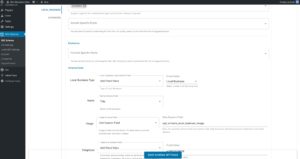
-
Setup Local Business schema fields by selecting appropriate options for each field.
-
- Local Business Type - Select the value that best represents your business

Local Business Type - Local Business Schema - WordPress Schema Plugin
- Name - Name of the business.
- Available field type options area
Following are the available field type of this field
-
Blog Name - Use the blog name from WordPress settings.
-
Title - Dynamic field. Uses the post title for a given post
-
Fixed Value - Enter a fixed text. This will be used as field value for all included posts
-
New Custom Field - Adds a custom field to the post page. Data entered for the custom field is used.
-
Existing Custom Field - Select an existing custom field associated with post page. Data associated with the meta field is used.
-

Name - Local Business Schema - WordPress Schema Plugin
- Available field type options area
- Image - Image of the Local Business. For best results, provide high-resolution image
- Available field type options area
Following are the available field type of this field
-
Featured Image - Dynamic field. Uses the post featured image URL for a given post
-
New Custom Field - Adds a custom field to the post page. Data entered for the custom field is used.
-
Fixed Value - Enter a fixed Image URL or select one from media library. This will be used as field value for all included posts
-
Existing Custom Field - Select an existing custom field associated with post page. Data associated with the meta field is used.
-

Image - Local Business Schema - WordPress Schema Plugin
- Available field type options area
- Telephone - A business phone number meant to be the primary contact method for customers. Include the country code and area code in the phone number.
- Available field type options area
Following are the available field type of this field
-
None - Select this option when you don`t want to provide any value to the field. Such field will be ignored.
-
New Custom Field - Adds a custom field to the post page. Data entered for the custom field is used.
-
Fixed Value - Enter a fixed text. This will be used as field value for all included posts
-
Existing Custom Field - Select an existing custom field associated with post page. Data associated with the meta field is used.
-

Telephone - Local Business Schema - WordPress Schema Plugin
- Available field type options area
- Fax Number - Fax number of the business.
- Available field type options area
Following are the available field type of this field
-
None - Select this option when you don`t want to provide any value to the field. Such field will be ignored.
-
New Custom Field - Adds a custom field to the post page. Data entered for the custom field is used.
-
Fixed Value - Enter a fixed text. This will be used as field value for all included posts
-
Existing Custom Field - Select an existing custom field associated with post page. Data associated with the meta field is used.
-

Fax Number - Local Business Schema - WordPress Schema Plugin
- Available field type options area
- Email - Business email address
- Available field type options area
Following are the available field type of this field
-
None - Select this option when you don`t want to provide any value to the field. Such field will be ignored.
-
New Custom Field - Adds a custom field to the post page. Data entered for the custom field is used.
-
Fixed Value - Enter a fixed text. This will be used as field value for all included posts
-
Existing Custom Field - Select an existing custom field associated with post page. Data associated with the meta field is used.
-

Email - Local Business Schema - WordPress Schema Plugin
- Available field type options area
- URL - Webpage URL for the business
- Available field type options area
Following are the available field type of this field
-
None - Select this option when you don`t want to provide any value to the field. Such field will be ignored.
-
New Custom Field - Adds a custom field to the post page. Data entered for the custom field is used.
-
Fixed Value - Enter a fixed text. This will be used as field value for all included posts
-
Existing Custom Field - Select an existing custom field associated with post page. Data associated with the meta field is used.
-

URL - Local Business Schema - WordPress Schema Plugin
- Available field type options area
- VAT ID - The Value-added Tax ID of the organization.
- Available field type options area
Following are the available field type of this field
-
None - Select this option when you don`t want to provide any value to the field. Such field will be ignored.
-
New Custom Field - Adds a custom field to the post page. Data entered for the custom field is used.
-
Fixed Value - Enter a fixed text. This will be used as field value for all included posts
-
Existing Custom Field - Select an existing custom field associated with post page. Data associated with the meta field is used.
-

VAT ID - Local Business Schema - WordPress Schema Plugin
- Available field type options area
- Tax ID - The Tax / Fiscal ID of the organization
- Available field type options area
Following are the available field type of this field
-
None - Select this option when you don`t want to provide any value to the field. Such field will be ignored.
-
New Custom Field - Adds a custom field to the post page. Data entered for the custom field is used.
-
Fixed Value - Enter a fixed text. This will be used as field value for all included posts
-
Existing Custom Field - Select an existing custom field associated with post page. Data associated with the meta field is used.
-

TAX ID - Local Business Schema - WordPress Schema Plugin
- Available field type options area
- Street Address - The street address. For example, 1600 Amphitheatre Pkwy.
- Available field type options area
Following are the available field type of this field
-
New Custom Field - Adds a custom field to the post page. Data entered for the custom field is used.
-
Fixed Value - Enter a fixed text. This will be used as field value for all included posts
-
Existing Custom Field - Select an existing custom field associated with post page. Data associated with the meta field is used.
-

Street Address - Local Business Schema - WordPress Schema Plugin
- Available field type options area
- Locality - The locality in which the street address is, and which is in the region. For example, Mountain View.
- Available field type options area
Following are the available field type of this field
-
New Custom Field - Adds a custom field to the post page. Data entered for the custom field is used.
-
Fixed Value - Enter a fixed text. This will be used as field value for all included posts
-
Existing Custom Field - Select an existing custom field associated with post page. Data associated with the meta field is used.
-

Locality - Local Business Schema - WordPress Schema Plugin
- Available field type options area
- Postal Code - The postal code. For example, 94043
- Available field type options area
Following are the available field type of this field
-
New Custom Field - Adds a custom field to the post page. Data entered for the custom field is used.
-
Fixed Value - Enter a fixed text. This will be used as field value for all included posts
-
Existing Custom Field - Select an existing custom field associated with post page. Data associated with the meta field is used.
-

Postal Code - Local Business Schema - WordPress Schema Plugin
- Available field type options area
- Region - The region in which the locality is, and which is in the country. For example, California
- Available field type options area
Following are the available field type of this field
-
New Custom Field - Adds a custom field to the post page. Data entered for the custom field is used.
-
Fixed Value - Enter a fixed text. This will be used as field value for all included posts
-
Existing Custom Field - Select an existing custom field associated with post page. Data associated with the meta field is used.
-

Region - Local Business Schema - WordPress Schema Plugin
- Available field type options area
- Country - The country. For example, United States
- Available field type options area
Following are the available field type of this field
-
New Custom Field - Adds a custom field to the post page. Data entered for the custom field is used.
-
Fixed Value - Enter a fixed text. This will be used as field value for all included posts
-
Existing Custom Field - Select an existing custom field associated with post page. Data associated with the meta field is used.
-

Country - Local Business Schema - WordPress Schema Plugin
- Available field type options area
- Opening Hours - Hours during which the business location is open.
- Available field type options area
Following are the available field type of this field
-
New Custom Field - Adds a custom field to the post page. Data entered for the custom field is used.
-

Opening Hours - Local Business Schema - WordPress Schema Plugin
- Available field type options area
- Price Range - The relative price range of a business, commonly specified by either a numerical range (for example, \$10-15) or a normalized number of currency signs (for example, "\$\$\$")
- Available field type options area
Following are the available field type of this field
-
New Custom Field - Adds a custom field to the post page. Data entered for the custom field is used.
-
Fixed Value - Enter a fixed text. This will be used as field value for all included posts
-
Existing Custom Field - Select an existing custom field associated with post page. Data associated with the meta field is used.
-

Price Range - Local Business Schema - WordPress Schema Plugin
- Available field type options area
- Geo - Geographic coordinates of the business
- Available field type options area
Following are the available field type of this field
-
New Custom Field - Adds a custom field to the post page. Data entered for the custom field is used.
-

Geographic Co-ordinates - Local Business Schema - WordPress Schema Plugin
- Available field type options area
- Local Business Type - Select the value that best represents your business
Start your FREE trial. You can cancel your trial anytime within the trial period.
Step 6 - Save Local Business Schema Settings

-
The Save Schema Settings turns blue when the settings change
-
Click on it to save the settings.
Start your FREE trial. You can cancel your trial anytime within the trial period.
Step 7 - Add Local Business Schema's Instructions Data To WordPress Posts
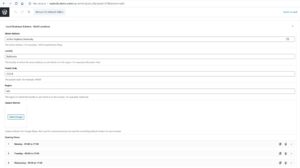
-
Edit a page that is setup for the Local Business Schema. In ours case it the singles page for Locations post type (post type for multiple locations)
-
Locate a meta box starting with the heading Local Business Schema
-
It has custom post meta fields for the Local Business schema.
-
Once data entry is complete, save the post.
Start your FREE trial. You can cancel your trial anytime within the trial period.
Step 8 - Test Local Business Schema Validity
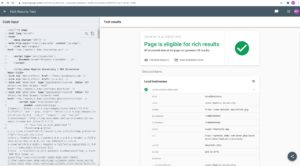
-
Google provides a rich results testing tool https://search.google.com/test/rich-results
-
One can use a URL or enter html markup as input.
-
Load a WordPress page having Local Business Schema on your browser.
-
Click on Check Schema Markup at the admin topbar. Topbar shows for logged-in users.
-
This opens Google's rich results testing tool preloaded with your page URL
Start your FREE trial. You can cancel your trial anytime within the trial period.