Create XML Sitemap In WordPress
A sitemap is a directory or a map of all the pages on a website, organized in a hierarchical manner. Here are some benefits of using sitemap for your WordPress website:
- Auto-generate sitemap: By using a sitemap plugin, like ours, you can auto-generate sitemaps. Manual generation of sitemaps is complex process and more often than not, a manually generated sitemap is out-of-sync with what your website actually represents.
- Improved crawling and indexing: A sitemap helps search engines like Google and Bing to discover and crawl all the pages on your website. This leads to better indexing of your pages and increased visibility in search engine results pages (SERPs).
- Faster updates: If you frequently update your website with new content, a sitemap can help search engines identify and index those changes, ensuring that your website remains up-to-date and relevant.
- Identify broken links: When a search engine crawls a sitemap and encounters a broken link, it can notify the website owner or administrator of the error, allowing them to fix it.
- Facilitates cross-linking: A sitemap helps to identify internal linking opportunities on your website. This helps to improve the flow of link equity throughout your site, which can help boost your site’s authority and relevance.
Pre-requisites
- A WordPress website
- WordPress Schema Plugin plugin
Tools
- Computer
Total Duration : 7 minutes
Start your FREE trial. You can cancel your trial anytime within the trial period.
What Is A Sitemap?
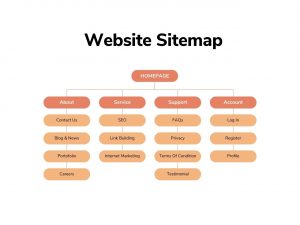
-
A sitemap is a file that lists all the pages and content on a website, organized in a hierarchical order. The purpose of a sitemap is to help search engines like Google, Bing, and Yahoo understand the structure of a website and crawl its content more effectively.
-
Sitemaps for WordPress websites are typically written in XML format. It includes information about each page on the website, such as the URL, last update timestamp etc.
-
By submitting a sitemap to search engines, you can index your content and make it available to users who are searching for relevant information on search engines.
Start your FREE trial. You can cancel your trial anytime within the trial period.
HTML Vs XML Sitemap
-
HTML and XML sitemaps serve different purposes. It's used in different contexts.
-
HTML sitemaps are for human visitors to a website. It provide a structured overview of the site's content. They include links to the main sections and pages of the website and are useful for visitors who want to navigate to specific pages or sections.
-
Search engines consume XML sitemaps. It provide a structured list of all the pages on a website in a language understood by search engines. They help search engines crawl and index a website's pages more efficiently, improving the site's visibility on search engine results pages
-
XML sitemaps are essential for SEO and are often required by search engines to index all pages on a website.
Start your FREE trial. You can cancel your trial anytime within the trial period.
XML Sitemaps In WordPress
-
WordPress Core Sitemaps are a built-in feature of WordPress since version 5.5.
-
The sitemap generates automatically and is available at the URL /wp-sitemap.xml
-
The sitemap hierarchy typically follows the structure of the website's content, with users, posts, pages, custom post types, and taxonomy arranged in a hierarchical manner.
Start your FREE trial. You can cancel your trial anytime within the trial period.
How To Create XML Sitemap
-
The WordPress Schema Plugin For Divi & Blocks helps you enable and customize WordPress code XML sitemaps.
-
With this you can
- Enable or disable the sitemap
- Enable sitemaps default or custom post types
- Enable sitemaps for taxonomies
- Enable or disable user sitemap
-
To do this,
- Login to WordPress Admin
- Click SEO Schema on the sidebar. A settings page opens up with vertical navigation tabs.
- Click on the Sitemap navigation tab
- Select Enable Sitemap toggle to enable sitemaps for your website. It's available at the URL /wp-sitemap.xml
- Add a list of post types (include custom post types) in the Post Types autocomplete. For example post, pages and any custom post type belonging to your website
- Add a list of taxonomies in the Taxonomies autocomplete. For example categories
- Enable/disable user sitemap using the Enable User Sitemap toggle.
Start your FREE trial. You can cancel your trial anytime within the trial period.
Submit XML Sitemap To Google
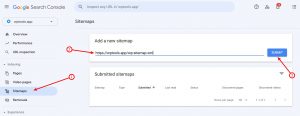
-
To submit an XML sitemap to Google, you can follow these steps:
- Sign in to your Google Search Console account and select your website.
- Click on the "Sitemaps" option in the left-hand menu.
- Enter the URL of your sitemap in the "Enter Sitemap URL" field. For example, "https://www.example.com/wp-sitemap.xml"
- Click "Submit" and wait for Google to process your sitemap.
-
Once submitted, Google will start crawling your website and indexing the pages listed in the sitemap. Track the status of your sitemap submission and any errors that may occur through the Google Search Console.
Start your FREE trial. You can cancel your trial anytime within the trial period.
Submit XML Sitemap To Bing
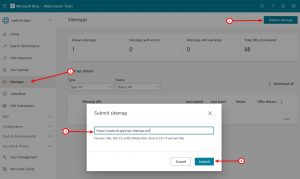
-
To submit a sitemap to Bing, you can follow these steps:
- Sign in to Bing Webmaster Tools with your Microsoft account and select your website.
- Click on "Sitemaps" in the left-hand navigation menu.
- Click on the "Submit sitemap" button at the top of the page.
- Enter the URL of your sitemap in the "Submit sitemap" field.
- Click "Submit" to submit your sitemap to Bing.
-
Bing will then begin to crawl your sitemap and index your website's pages.
Start your FREE trial. You can cancel your trial anytime within the trial period.