Add "HowTo Schema" To WordPress
A How To Schema is a set of step-by-step instructions for your users.
HowTo schema pages are eligible for rich snippets on search engine result pages (SERP).
Note: Appearance of rich snippets is at the sole discretion of search engines
Having HowTo on your page results in
- If the howto relates to your product, it can reduce load on your support team.
- Impress your users by providing them with details HowTos.
- Improves your search engine visibility.
Pre-requisites
- A WordPress website
- WordPress Schema Plugin plugin
Tools
- Computer
Total Duration : 15 minutes
Start your FREE trial. You can cancel your trial anytime within the trial period.
Step 1 - Install & Activate WordPress Schema Plugin For Divi, Gutenberg & Shortcodes
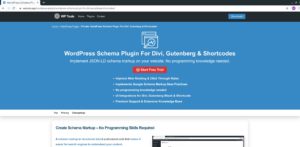
-
Sign-up for 7-day FREE trial
-
You'll receive email with instruction to download the plugin.
-
Download, install and activate the plugin.
- For details on how to install and activate a plugin visit, https://wptools.app/faq/#faq-item-how-to-install-and-activate-a-plugin
Start your FREE trial. You can cancel your trial anytime within the trial period.
Step 2 - Activate & Setup HowTo
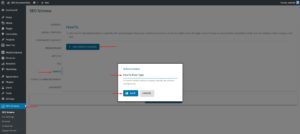
-
Goto WordPress Admin > SEO Schema
-
Click on HowTo vertical tab. HowTO setting will load.
-
Click on Add HowTo
-
Enter name for Schema Name in the modal popup and click Save
Start your FREE trial. You can cancel your trial anytime within the trial period.
Step 3 - Include And/Or Exclude Posts For HowTo Schema
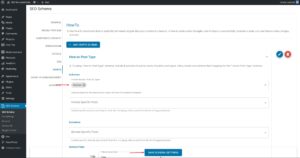
-
One can setup HowTo Schema on WordPress pages by including and excluding posts/pages.
Note: Excludes will take precedence over Includes
- Include Singular Posts By Type
- An auto-complete field to select the public post types
- Includes all the posts belonging to the selected post types
- Include Specific Posts
- An auto-complete field to select one or more single post page(s). A single post page is page with details on that single post.
- Includes only those pages selected in the auto-complete field.
- Exclude Specific Posts
- An auto-complete field to select one or more single post page(s). A single post page is page with details on that single post.
- Excludes only those page selected in auto-complete field.
- Include Singular Posts By Type
-
In the above example we have
- Included post type How Tos
Start your FREE trial. You can cancel your trial anytime within the trial period.
Step 4 - Save HowTo Schema Settings

-
The Save Schema Settings turns blue when the settings change
-
Click on it to save the settings.
Start your FREE trial. You can cancel your trial anytime within the trial period.
Step 5 - Setup HowTo Schema Fields
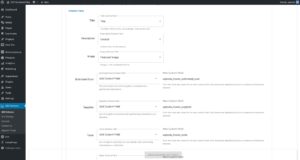
-
Setup How To schema fields by selecting appropriate options for each field. They are
-
Title
- The title of the how-to. For example, "How to tie a tie"
- Available field type options area
Following are the available field type of this field
-
Title - Dynamic field. Uses the post title for a given post
-
Fixed Value - Enter a fixed text. This will be used as field value for all included posts
-
New Custom Field - Adds a custom field to the post page. Data entered for the custom field is used.
-
Existing Custom Field - Select an existing custom field associated with post page. Data associated with the meta field is used.
-

Title Field - HowTo Schema - WordPress Schema Plugin
-
Description
- Description of the how-to
- Available field type options area
Following are the available field type of this field
-
Excerpt - Dynamic field. Uses the post excerpt for a given post
-
Fixed Value - Enter a fixed text. This will be used as field value for all included posts
-
New Custom Field - Adds a custom field to the post page. Data entered for the custom field is used.
-
Existing Custom Field - Select an existing custom field associated with post page. Data associated with the meta field is used.
-

Description Field - HowTo Schema - WordPress Schema Plugin
-
Image
- Image of the completed how-to
- Available field type options area
Following are the available field type of this field
-
Featured Image - Dynamic field. Uses the post featured image URL for a given post
-
Fixed Value - Enter a fixed text. This will be used as field value for all included posts
-
New Custom Field - Adds a custom field to the post page. Data entered for the custom field is used.
-
Existing Custom Field - Select an existing custom field associated with post page. Data associated with the meta field is used.
-

Image Field - HowTo Schema - WordPress Schema Plugin
-
Estimated Cost
- The estimated cost of the supplies consumed when performing instructions.
- Available field type options area
Following are the available field type of this field
-
New Custom Field - Adds a custom field to the post page. Data entered for the custom field is used.
-
Fixed Value - Enter a fixed text. This will be used as field value for all included posts
-

Estimated Cost Field - HowTo Schema - WordPress Schema Plugin
-
Supplies
- List of supplies consumed when performing instructions or a direction.
- Available field type options area
Following are the available field type of this field
-
New Custom Field - Adds a custom field to the post page. Data entered for the custom field is used.
-

Supplies Field - HowTo Schema - WordPress Schema Plugin
-
Tools
- List of objects used (but not consumed) when performing instructions or a direction.
- Available field type options area
Following are the available field type of this field
-
New Custom Field - Adds a custom field to the post page. Data entered for the custom field is used.
-

Tools Field - HowTo Schema - WordPress Schema Plugin
-
Steps
- An array of step elements which comprise the full instructions of the how-to. Each step element should correspond to an individual step in the instructions.
- Available field type options area
Following are the available field type of this field
-
New Custom Field - Adds a custom field to the post page. Data entered for the custom field is used.
-

Steps Field - HowTo Schema - WordPress Schema Plugin
-
Total Time
- The total time required to perform all instructions or directions (including time to prepare the supplies), in ISO 8601 duration format.
- Available field type options area
Following are the available field type of this field
-
New Custom Field - Adds a custom field to the post page. Data entered for the custom field is used.
-

Total Time Field - HowTo Schema - WordPress Schema Plugin
-
Video
- A video of the how-to
- Available field type options area
Following are the available field type of this field
-
New Custom Field - Adds a custom field to the post page. Data entered for the custom field is used.
-
None - Select this option when you don`t want to provide any value to the field. Such field will be ignored.
-

Video Field - HowTo Schema - WordPress Schema Plugin
Start your FREE trial. You can cancel your trial anytime within the trial period.
Step 6 - Add HowTo Schema's Instructions Data To WordPress Posts
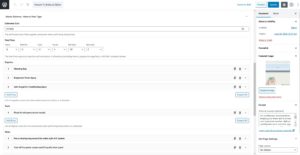
-
Edit a page that is setup for the FAQ schema. In ours case it the single's page for How Tos post type.
-
Locate a meta box starting with the heading HowTo Schema
-
This meta box has custom post meta fields for the HowTo schema. For default HowTo Schema setting, you'll find following meta fields
- Estimated Amount
- Total Time
- Tools (repeater field)
- Supplies (repeater field)
- Steps. A repeater field for steps. Each step will have an title, image and repeater field for sub-steps
- A complex field for HowTo
-
Once data entry is complete, save the post.
Start your FREE trial. You can cancel your trial anytime within the trial period.
Step 7 - Test HowTo Schema Validity
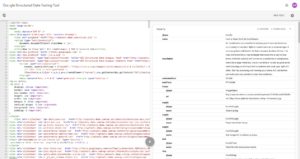
-
Google provides a schema markup testing tool https://search.google.com/structured-data/testing-tool/
-
One can use a URL or enter html markup as input.
-
Load a WordPress page having HowTo schema on your browser.
-
Click on Check Schema Markup at the admin topbar. Topbar shows for logged-in users.
-
This opens Google's schema markup testing tool preloaded with your page URL
Start your FREE trial. You can cancel your trial anytime within the trial period.