How to Add "FAQ Schema" To WordPress
FAQ Schema page contains a list of frequently asked questions and answers.
Implementing FAQ Schema more often than not leads to search engines showing rich snippets on SERP.
Note: Appearance of rich snippets is at the sole discretion of search engines
Having FAQs on your page results in
- Reducing load on your support team
- Provide a good impression on your users by showing that you understand their concerns.
- Improves your search engine visibility.
Pre-requisites
- A WordPress website
- WordPress Schema Plugin plugin
Tools
- Computer
Total Duration : 10 minutes
Start your FREE trial. You can cancel your trial anytime within the trial period.
Step 1 - Install & Activate WordPress Schema Plugin For Divi, Gutenberg & Shortcodes
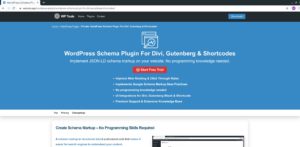
-
Sign-up for 7-day FREE trial
-
You'll receive email with instruction to download the plugin.
-
Download, install and activate the plugin.
- For details on how to install and activate a plugin visit, https://wptools.app/faq/#faq-item-how-to-install-and-activate-a-plugin
Start your FREE trial. You can cancel your trial anytime within the trial period.
Step 2 - Activate & Setup FAQ Schema
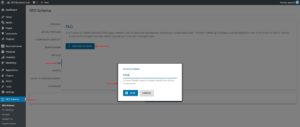
-
Goto WordPress Admin > SEO Schema
-
Click on FAQ vertical tab. A FAQ setting will load.
-
Click on Add FAQ Schema
-
Enter name for Schema Name in the modal popup and click Save
Start your FREE trial. You can cancel your trial anytime within the trial period.
Step 3 - Include And/Or Exclude Posts For FAQ Schema
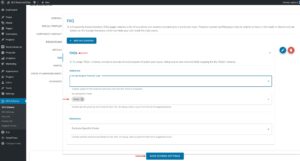
-
One can setup FAQ Schema on WordPress pages by including and excluding posts/pages.
Note: Excludes will take precedence over Includes
- Include Singular Posts By Type
- An auto-complete field to select the public post types
- Includes all the posts belonging to the selected post types
- Include Specific Posts
- An auto-complete field to select one or more single post page(s). A single post page is page with details on that single post.
- Includes only those pages selected in the auto-complete field.
- Exclude Specific Posts
- An auto-complete field to select one or more single post page(s). A single post page is page with details on that single post.
- Excludes only those page selected in auto-complete field.
- Include Singular Posts By Type
-
In the above example we have
- Included specific page Home
Start your FREE trial. You can cancel your trial anytime within the trial period.
Step 4 - Save FAQ Schema Settings

-
The Save Schema Settings turns blue when the settings change
-
Click on it to save the settings.
Start your FREE trial. You can cancel your trial anytime within the trial period.
Step 5 - Add FAQ Question & Answer Data To WordPress Posts
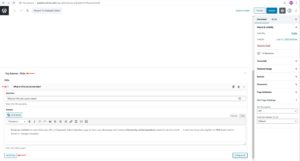
-
Edit a page that is setup for the FAQ schema. In your case its home page.
-
Locate a meta box starting with the heading FAQ Schema
-
This meta box has repeater field where one can add, update delete and order question and answers
-
Once data entry is complete, save the post.
Start your FREE trial. You can cancel your trial anytime within the trial period.
Step 6 - Test FAQ Schema Validity
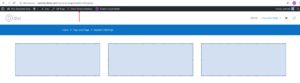
-
Google provides a schema markup testing tool https://search.google.com/structured-data/testing-tool/
-
One can use a URL or enter html markup as input.
-
Load a WordPress page having FAQ schema on your browser.
-
Click on Check Schema Markup at the admin topbar. Topbar shows for logged-in users.
-
This opens Google's schema markup testing tool preloaded with your page URL
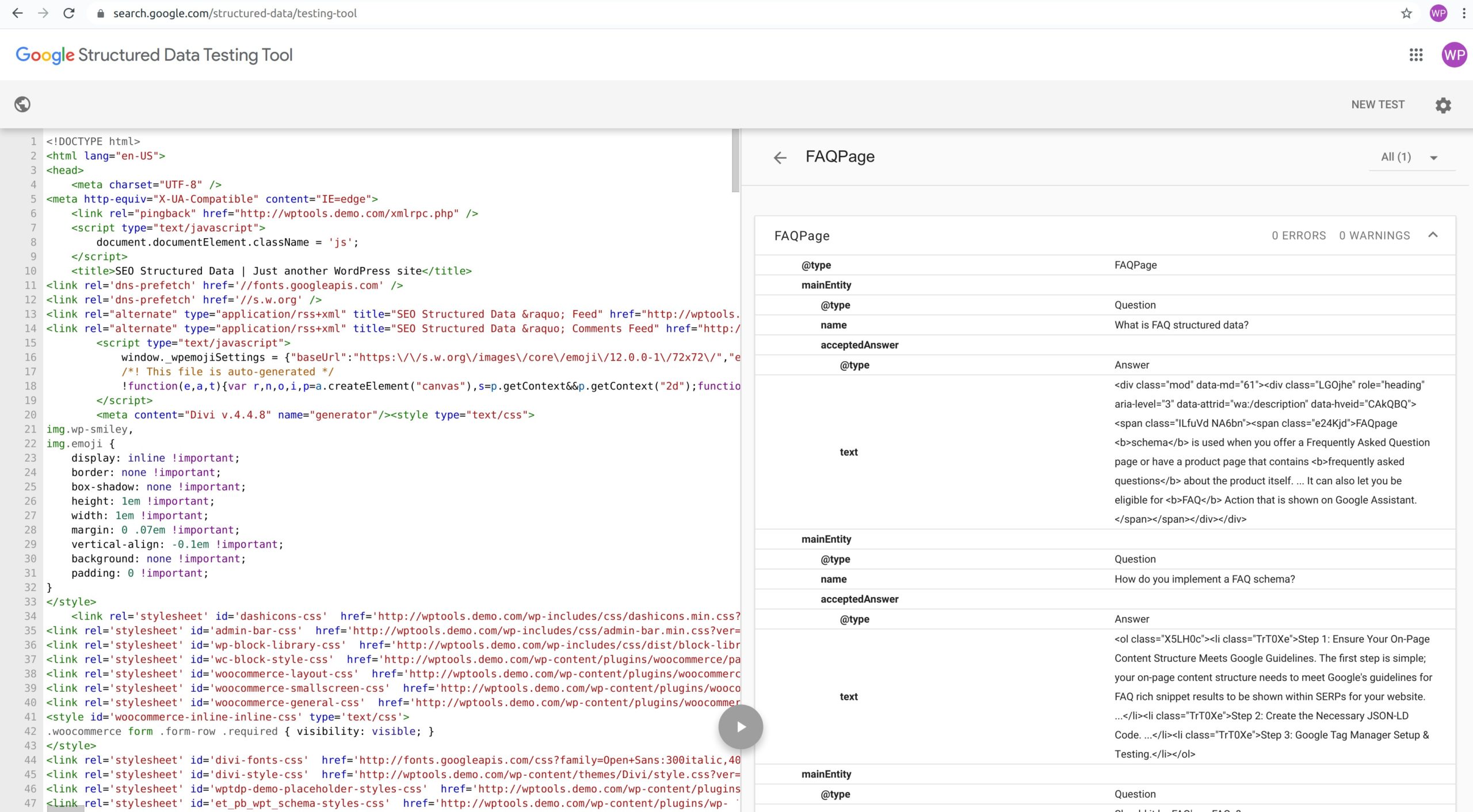
FAQPage Schema - Google Structured Data Testing Tool - WordPress Schema Plugin
Start your FREE trial. You can cancel your trial anytime within the trial period.