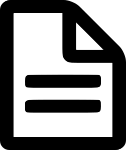WHY DOCUMENT AUTOMATION
Most businesses need to create repetitive documents. It can be compliance, banking, invoicing, receipts, vouchers etc.
Creating these documents is
- Repetitive and hence boring.
- Don’t add any value to your business
- Time consuming
- Error prone since we do it by force rather than by choice.
- Consume extra time to fix errors. Viscous circle!
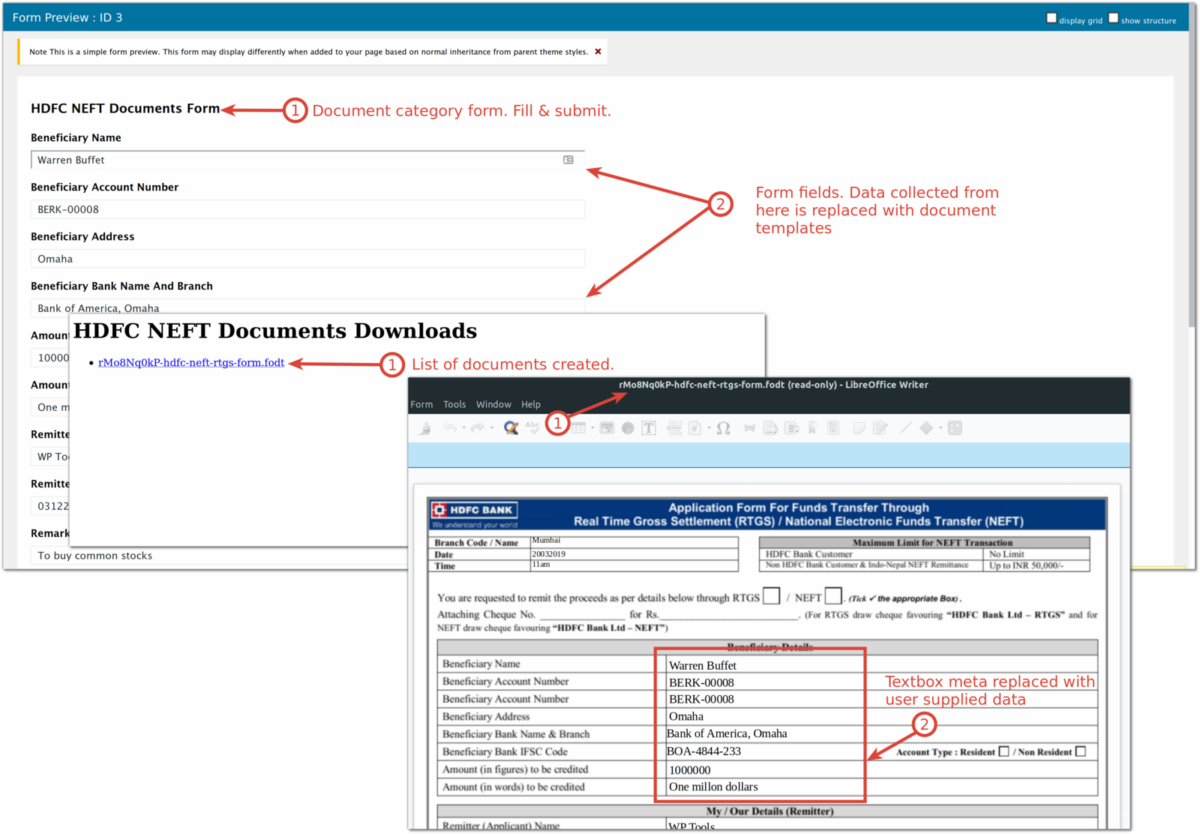
As a solopreneur, business owner or an employee its our responsibility to create them.
Create documents in minutes by filling a form
What if,
- I promise to take the pain away from creating these documents?
- You are able to create documents by filling a form?
- It takes a minute or two to fill the form rather than an hour if done manually?
If so, we have a solution for you. It’s called Document Automation. It’s going to make your life a little easier.
WHAT IS DOCUMENT AUTOMATION
- It’s an automated software system which builds the content of a document rather than a human.
- It’s a process which transforms your word document templates into final documents.
Key advantages of using document automation
- Responsiveness: Delivery documents in a fraction of time
- Being responsive makes your client happy and increases your brand value.
- Saves labor costs and increases profitability.
- Eliminates errors arising from cut-paste process in a non-automation scenario.
- Standardizes the document creation process and is no longer dependent on any individuals.
- You have more free time to make your business more profitable.
A software system that creates documents using user submitted data.
HOW IT WORKS?
Step 1 : Create Document Templates
A document template is a blueprint document. It contains placeholder elements. These elements get replaced with user submitted data.
We use LibreOffice to create the document
Refer to this guide on how to create a document template from a pdf
Step 2 : Upload & Categorize Document Templates
Each document template gets uploaded on a page in the WordPress Admin.
Assign one or more categories to the page. A category groups related documents together.
Step 3: Create Input Form
To capture user input we need to create a form. For this we use Gravity Forms.
Each category needs a corresponding form.
Integrated is a single-click form creation functionality. No need to create the form manually.
WordPress Document Automation Pro plugin includes Gravity Forms
Step 4: Create Final Documents
Each category links to a form. The links are available on the category listing page.
Filling and submitting a form creates the word documents. You can then download each of your documents.
Refer to this guide on setup, categorize templates & generate word documents