How To Manage Testimonials In Your WordPress Website
Divi Testimonial Plus: Advanced Testimonial Grid, Slider, Form and SEO Schema plugin uses the Site Reviews plugin, a popular & free WordPress plugin with 50,000+ active installs.
Testimonial Management refers to the process of adding, editing, and managing customer testimonials on a WordPress website.
It involves steps like gathering testimonials from customers, editing and formatting them for the website.
Pre-requisites
- Divi Theme
- Site Reviews Plugin
- Divi Testimonial Plus: Advanced Testimonial Grid, Slider, Form and SEO Schema Plugin
Tools
- Computer
Estimated Cost : $ 29.99
Total Duration : 6 minutes
Start your FREE trial. You can cancel your trial anytime within the trial period.
How (Site Reviews) Testimonial Work?
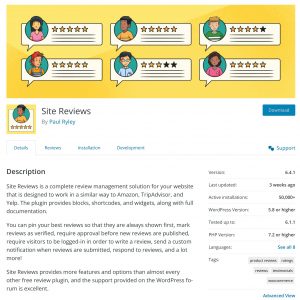
-
Site Reviews plugin creates a new custom post type for testimonials within the WordPress admin area
-
It allows users to manage testimonials in one centralized location.
-
Associate a testimonial to Categories, Posts, Pages, Custom Post Types, and Users. This allows for filtering of testimonials when displaying on the front-end.
Start your FREE trial. You can cancel your trial anytime within the trial period.
Using "Divi Testimonial Form" To Add Testimonial
-
Users can leave a review directly on the website, by submitting the testimonial form.
-
Use the Divi Testimonial Form module to create such a form. Follow this guide - https://wptools.app/how-to/gathering-user-feedback-how-to-collect-testimonials-and-improve-your-product/
-
Website admin can moderate submitted testimonial before publishing it on the website.
Start your FREE trial. You can cancel your trial anytime within the trial period.
Manually Adding Testimonial To WordPress
-
In this process, a website admin manually adds testimonial in the WordPress admin.
-
To do so,
- Go to WordPress Admin > Site Reviews
- Click on Add New button placed on the top right corner
- An input form appears.
- Fill in details for title, content, rating, name, email and avatar image
- Optionally, assign it to a categories, posts or users
Start your FREE trial. You can cancel your trial anytime within the trial period.
Editing Testimonial In Your WordPress Website
-
Editing testimonials refers to the process of making changes or adjustments to existing testimonials. To do so
- To do so, go to WordPress Admin > Site Reviews
- Find the testimonial you'd like to edit. A search box on the top right can help you find the testimonial.
- Hover over the testimonial title and click Edit
- A pre-filled form appears
- Edit details for title, content, rating, name, email and avatar image
- Optionally, update the categories, posts or users assigned to the testimonial
Start your FREE trial. You can cancel your trial anytime within the trial period.