How to use divi faq module on a theme Divi or theme Extra page
The FAQ Manager For Divi, Gutenberg Block & Shortcode plugin adds a divi module for faq list to the Divi & Extra Theme’s frontend buider.
It’s built on top of the FAQ Manager For Divi, Gutenberg Block & Shortcode WordPress plugin.
The Divi FAQ Module provides the following
- Full visual builder support for faq the module in Divi or Extra theme
- Filter FAQs by categories and/or include/exclude specific FAQs by their IDs
- Setup FAQ items open/close behavior
- Style, orient and color the icons
- FAQ list wrapper styling settings
- FAQ item wrapper styling settings
- FAQ Question styling settings
- FAQ Answer styling settings
Pre-requisites
- A WordPress website
- FAQ Manager For Divi, Gutenberg Block & Shortcode plugin
Tools
- Computer
- Text editor
Total Duration : 5 minutes
Start your FREE trial. No credit cards required.
Filtering Options - Fetch Only The Needed FAQs
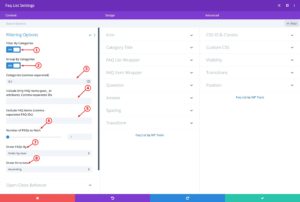
-
Filter By Category ON/OFF toggle. Set
ONto fetch FAQs from the provided category IDs. -
Group By Category: This setting only shows when
Filter By Categoryis ON. It's an ON/OFF toggle. SetONto display FAQs by category group. SetOFFto display FAQs in a single list. -
Categories: This setting only shows when
Filter By Categoryis ON. Provide a list of comma-separated category IDs of the FAQ groups to fetch. -
Include Only FAQ items: Provide a list of comma-separated FAQ IDs of the FAQs you want to include. Its fetches these FAQs.
-
Exclude FAQ items: Provide a list of comma-separated FAQ IDs of the FAQs you want to exclude from the list.
-
Order FAQs By: Set the sort order of the FAQ's.
-
Order Direction: Set whether the sort to be
AscendingorDescending
Start your FREE trial. No credit cards required.
Open/Close Behavior - Control How FAQs Open And Close
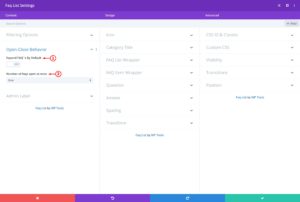
-
Expand FAQ's by default - ON/OFF toggle switch. Set ON to keep all the FAQs expanded as default. Set OFF to keep all FAQs shut by default
-
Number of faqs open at once - This setting shows when Expand FAQ's by default is set to ON. Selecting One, open one FAQ at a time. By selecting Many, any number FAQ can open at once.
Start your FREE trial. No credit cards required.
Icon - Select, Orient & Style Icons
-
Icon Placement : Supports 3 values - left, right, none
- Select left to place the icon to the left
- Select right to place the icon to the right
- Select none to hide the icon
-
Color when close : Shows up when Icon Placement is left or right. Select the color of the icon, when the FAQ item is close/shut (answer is hidden)
-
Color when open : Shows up when Icon Placement is left or right. Select the color of the icon, when the FAQ item is expanded (answer is visible)
Start your FREE trial. No credit cards required.
Category Title - Set Spacing & Typography Styles
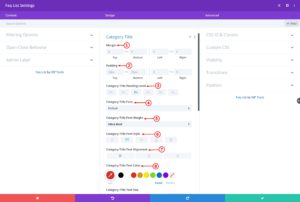
-
Margin - Set the margin.
-
Padding - Set the padding.
-
Category Title Heading Level - Select the html tag. Values are h1, h2, h3, h4, h5, h6
-
Category Title Font - Select the font
-
Category Title Font Weight - Select font weight.
-
Category Title Font Style - Select styles for
- Italic
- Uppercase
- Title case
- Underline
- Strike Through
-
Category Title Text Alignment - Set text alignment. It can be left, right or center
-
Category Title Text Color - Set the color
-
Category Title Text Size- Set the text size
-
Category Title Letter Spacing - Set the letter spacing
-
Category Title Line Height - Set the line height
Start your FREE trial. No credit cards required.
FAQ List Wrapper - Container Of A FAQ items List
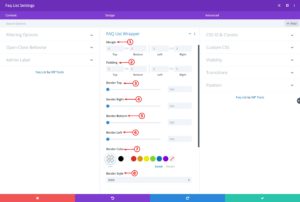
-
Margin - Set the margin.
-
Padding - Set the padding.
-
Border Top - Set the border top width.
-
Border Right - Set the border right width.
-
Border Bottom - Set the border bottom width.
-
Border Left - Set the border left width.
-
Border Color - Set the border color.
-
Border Style - Set the border style.Note: A module showing FAQ's grouped by categories, will have multiple FAQ List Wrapper
Start your FREE trial. No credit cards required.
FAQ Item Wrapper - Container For Single FAQ Item
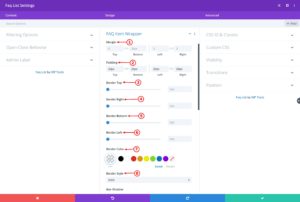
-
Margin - Set the margin.
-
Padding - Set the padding.
-
Border Top - Set the border top width.
-
Border Right - Set the border right width.
-
Border Bottom - Set the border bottom width.
-
Border Left - Set the border left width.
-
Border Color - Set the border color.
-
Border Style - Set the border style.
-
Box Shadow - Set the box shadow style.
Start your FREE trial. No credit cards required.
Question - Style the FAQ Question
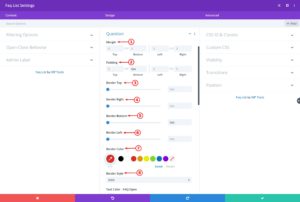
-
Margin - Set the margin.
-
Padding - Set the padding.
-
Border Top - Set the border top width.
-
Border Right - Set the border right width.
-
Border Bottom - Set the border bottom width.
-
Border Left - Set the border left width.
-
Border Color - Set the border color.
-
Border Style - Set the border style.
-
Text Color - FAQ Open - The text color of the question when FAQ is open.
-
FAQ Question Title Font - Select the font
-
FAQ Question Title Font Weight - Select font weight.
-
FAQ Question Title Font Style - Select styles for
- Italic
- Uppercase
- Title case
- Underline
- Strike Through
-
FAQ Question Title Text Alignment - Set text alignment. It can be left, right or center
-
Text Color - FAQ Close - The text color of the question when FAQ is closed.
-
FAQ Question Title Text Color - Set the color
-
FAQ Question Title Text Size- Set the text size
-
FAQ Question Title Letter Spacing - Set the letter spacing
-
FAQ Question Title Letter Spacing - Set the letter spacing
-
FAQ Question Title Text Shadow - Set the text shadow
Start your FREE trial. No credit cards required.
Answer - Style the FAQ Answer
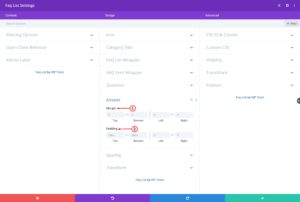
-
Margin - Set the margin.
-
Padding - Set the padding.
Start your FREE trial. No credit cards required.